IIS+PHP+MYSQL
文章来源:小灰博客| 时间:2012-10-26 18:15:59| 作者:Leo | 1 条评论
下面介绍在IIS上集成php
系统:windows 2003 sp2 (装好IIS)
一、安装 PHP
1.php-5.1.2-Win32.zip,直接全部接压至D:\php
2.将D:\php目录下和子目录ext下的所有dll文件拷到c:\Windows\system32下,覆盖已有的dll文件
3.将D:\php目录下的php.exe、php-win.exe和php.ini-dist(PHP5.4以后改为php.ini-development 适合开发程式使用(测试用)或者php.ini-production 拥有较高的安全性设定,则适合上线当产品使用)三个文件拷到C:\Windows
4.修改PHP相关配置文件
将C:\Windows\php.ini-dist(或者刚才的php.ini-production
)改名为php.ini,然后用记事本打开,利用记事本的查找功能搜索
register_globals = Off (将 Off 改成 On ) 修改后:register_globals = On
extension_dir = (指向PHP 目录下的 ext目录) 修改后:extension_dir = D:\php\ext
将以下内容前面的;去掉 (一些支持)
;extension=php_dbase.dll (可选)
;extension=php_gd2.dll (支持GD库的,必选)
;extension=php_ldap.dll (可选)
;extension=php_mbstring.dll (必选)
;extension=php_mssql.dll (支持MSSQL的,可选)
;extension=php_mysql.dll (支持MYSQL的,必选)
就这样PHP配置文件就修改完成了! 以下是配置IIS支持PHP
5.打开Internet 服务管理器-网站-属性-主目录—配置-添加-扩展名为 .php-可执行文件:D:\php\php5isapi.dll-全部动作-确定
6.Web 服务扩展-添加一个新的Web服务扩展-输入:PHP-添加:D:\php\php5isapi.dll-允许
7.重起WEB服务,建立个站点测试 test.php
内容:
<?
echo phpinfo();
?>
http://localhost/test.php 打开就可以看到支持PHP页面
二、安装mysql
对于MySQL最新版,解压,双击执行 Setup.exe 一路Next下一步,设置好mysql密码,一直下一步到完成.我是按照默认来的!最后在站点上放个PHPmyadmin 就可以直接管理MYSQL数据库了!
接下来也可以参照:http://www.sky00.com/archives/287.html
同时也欢迎各位技术爱好者加入IT技术群(点击即可):70035098 互相交流学习!
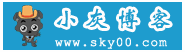

一条评论
-
果酒说道:
2014 年 11 月 10 日 下午 3:44
专业,正解。